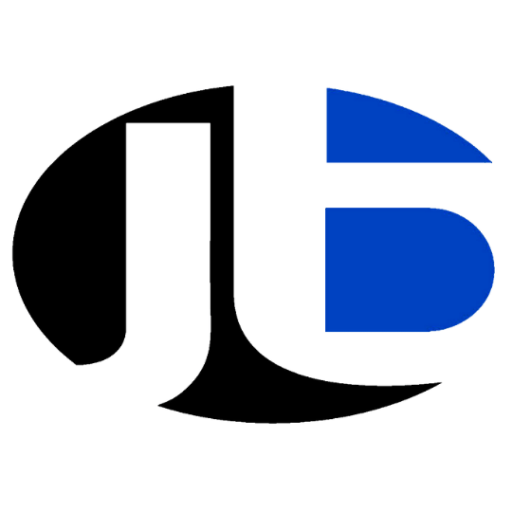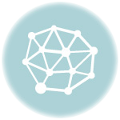Mastering Synthetic Monitoring: A Comprehensive Guide to Defining Alerts and Ensuring Application Performance:

Step 6: Define Alert Conditions
Monitoring is not just about collecting data; it’s also about responding to issues when they arise. In New Relic, you can set up alert conditions based on the data collected by your monitors. This allows you to be notified when something goes wrong. Here’s how to define alert conditions:
- Configure Your Monitor: Before setting up alert conditions, you need to have a monitor configured to collect data. Ensure that your monitor is properly configured and providing the necessary data about your application or API’s performance.
- Access the Alerts Tab: To define alert conditions, go to the New Relic dashboard and select the monitor you want to set alerts for. Then, click on the “Alerts” tab. This is where you’ll create and manage alert conditions.
- Create a Condition: Click on the “Create a condition” button. New Relic will guide you through the process of defining the conditions under which you want to be alerted.
- Define Thresholds: Depending on your monitoring requirements, you can set thresholds for various metrics. For example, you can set response time thresholds to trigger alerts when response times exceed a certain limit. You can also define alert conditions for error rates, availability, or any other relevant performance metric.
- Notification Channels: Specify how you want to be notified when the alert conditions are met. New Relic allows you to send alerts via email, SMS, or integrate with other alerting systems like Slack or PagerDuty.
- Test Your Alert Condition: It’s a good practice to test your alert condition to ensure it’s working as expected. New Relic provides a testing feature to simulate the conditions and see if alerts are triggered correctly.
- Save the Condition: Once you’ve configured the alert condition to your satisfaction, save it.
Step 7: Schedule Your Monitor
After defining alert conditions, you need to schedule when your monitor should run. The monitoring schedule should align with your specific monitoring needs. Here’s how to schedule your monitor:
- Frequency: Choose how often you want your monitor to run. You can set it to run every minute, hourly, or at custom intervals based on the frequency at which you need data about your application’s performance.
- Time Zone: Ensure that the monitoring schedule is set to the appropriate time zone to match your application’s operations.
Step 8: Save and Deploy Your Monitor
Once you’ve configured all the settings for your monitor, it’s time to save it and deploy it. New Relic will then start monitoring your application or API based on the schedule you’ve defined. Here’s what to do:
- Save: Confirm and save your monitor settings.
- Deployment: New Relic will deploy your monitor according to the specified schedule. It will start collecting data and monitoring your application’s performance.
Step 9: Review and Analyze Results
Now that your monitor is up and running, it’s essential to regularly review the results in the Synthetics dashboard. Here’s what you can do:
- Access the Synthetics Dashboard: Navigate to the Synthetics dashboard to see performance data, error rates, and more.
- Analyze Data: Use the data collected to identify performance trends and potential issues in your application or API. Look for patterns that may indicate problems or areas that require improvement.
Step 10: Fine-tune and Iterate
Synthetic monitoring is an ongoing process. It’s crucial to regularly review your monitors and alert conditions to ensure they are aligned with your application’s performance goals. Here are some tips for fine-tuning and iterating:
- Regular Review: Periodically review your alert conditions to make sure they are still relevant and effective. As your application evolves, your monitoring requirements may change.
- Adjust Thresholds: If you notice that alert conditions are triggering too often or not often enough, consider adjusting the thresholds to better match your application’s performance expectations.
- Add or Remove Monitors: Depending on your application’s complexity, you may need to add or remove monitors to cover different aspects of your application’s performance.
- Collaborate: Involve your team in the review process to gather different perspectives and insights on your application’s performance.
Conclusion
Setting up synthetic monitoring in New Relic is a critical step in ensuring the reliability and performance of your applications. By following these steps, you can establish a robust monitoring strategy that helps you identify and address issues before they impact your users. Stay proactive, and your applications will run smoothly and deliver an excellent user experience. Regularly fine-tuning and iterating on your monitoring setup will help you stay ahead of potential problems and maintain optimal performance
Read More – How to Get Synthetics Monitoring to Work in New Relic?