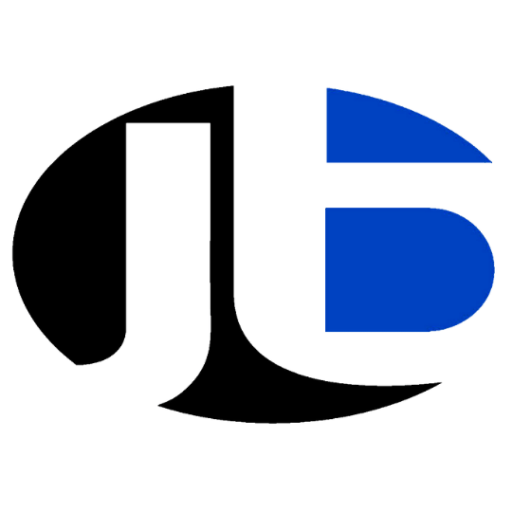Smartphones have become indispensable tools in our daily lives, but with the increase in apps, photos, and other media, it’s easy to run into storage issues. Whether you’re using iOS or Android, freeing up storage space can make your device run smoother and ensure you have room for your most important apps and files. In this guide, we’ll share some effective tips to help you reclaim valuable storage space on your smartphone.

1. Check Your Storage Usage
Before you start freeing up space, it’s important to see where all your storage is being used. Both iOS and Android have built-in tools that show you a breakdown of what’s taking up space.
For iOS Users:
- Go to Settings > General > iPhone Storage.
- You’ll see a list of apps along with the amount of storage each one uses.
- This section also provides recommendations on how to optimize storage, such as offloading unused apps.
For Android Users:
- Go to Settings > Storage.
- Here, you’ll get a visual representation of how your storage is being used, with categories like Apps, Images, Videos, and System Files.
2. Clear App Caches
Apps often store cached data to improve performance, but over time, these caches can accumulate and take up unnecessary space. Clearing app caches is a quick way to free up storage without deleting any important data.
For iOS Users:
- Unfortunately, iOS doesn’t allow you to clear app caches directly. However, you can delete and reinstall an app to clear its cache. Alternatively, some apps, like Safari, allow cache clearing from their settings.
- For Safari: Go to Settings > Safari > Clear History and Website Data.
For Android Users:
- Go to Settings > Apps > [App Name] > Storage.
- Tap Clear Cache to remove cached data.
- You can do this for apps individually or clear caches for all apps under Settings > Storage > Cached Data.
3. Delete Unnecessary Apps
Many of us download apps we never use. Deleting unused apps is one of the easiest ways to free up space.
For iOS Users:
- Go to Settings > General > iPhone Storage.
- Review the list of apps and see which ones you haven’t used in a while.
- Tap the app and select Delete App to remove it completely from your device.
-
For Android Users:
- Go to Settings > Apps and browse through your installed apps.
- Select the apps you no longer use, and tap Uninstall to remove them.
Both iOS and Android also offer a feature where apps that you don’t use frequently can be offloaded or temporarily removed without losing your data. For iOS, you can enable Offload Unused Apps in Settings > App Store. For Android, you can clear data and cache for apps that are infrequently used, saving space without needing to uninstall them completely.
4. Optimize Photos and Videos
Photos and videos often take up the majority of your smartphone’s storage. Thankfully, both iOS and Android offer ways to optimize and reduce the space that these files use.
For iOS Users:
- Enable iCloud Photos: If you’re using iCloud, enable the Optimize iPhone Storage feature in Settings > Photos. This stores full-resolution photos and videos in iCloud, while keeping smaller versions on your phone to save space.
- Delete Unwanted Photos and Videos: Go through your camera roll and delete duplicate or unnecessary photos. Don’t forget to empty the Recently Deleted album in Photos.
- Use Third-Party Apps: Consider using apps like Google Photos or Dropbox to store photos and videos in the cloud, which can help free up space on your device.
For Android Users:
- Use Google Photos: Similar to iCloud for iOS, Google Photos offers a cloud-based solution to back up photos and videos. You can select High Quality (Free) or Original Quality (Limited Space), and then delete local files to free up space.
- Delete Unnecessary Files: Open the Gallery app, go through your photos and videos, and delete anything you no longer need. Don’t forget the Trash folder where deleted files can still be stored.
- Use File Management Apps: Apps like Files by Google can automatically suggest photos, videos, and files that can be deleted, helping you easily clear up space.
5. Move Data to Cloud Storage
Cloud storage is an excellent way to offload data and free up storage space on your smartphone. Both iOS and Android offer seamless integration with cloud services.
For iOS Users:
- iCloud: With iCloud, you get 5GB of free storage. You can move photos, documents, and backups to the cloud to save space. If needed, you can upgrade to additional storage for a small fee.
- Google Drive / Dropbox: You can also use third-party cloud storage options like Google Drive or Dropbox to move files, documents, and photos out of your phone’s storage.
For Android Users:
- Google Drive: Android devices come pre-installed with Google Drive. You get 15GB of free storage, and you can use it to store photos, videos, and other files.
- OneDrive / Dropbox: Similarly, you can use other cloud services like OneDrive or Dropbox to back up files and reduce the amount of local storage used on your device.
6. Delete Old Text Messages and Attachments
Text messages and their attachments can accumulate over time and take up unnecessary space. This is especially true for multimedia messages (MMS), which include photos, videos, and audio clips.
For iOS Users:
- Go to Settings > Messages and set Keep Messages to 30 Days or 1 Year instead of Forever. This automatically deletes old conversations.
- You can also go through individual conversations and manually delete attachments or entire threads that you no longer need.
For Android Users:
- Go to Messages and open old threads. You can delete individual messages, or tap the three dots in the top right corner and select Delete for entire conversations.
- For MMS messages, you can also go into your Gallery or File Manager and remove large video files or photos attached to messages.
7. Clear Your Browser History and Cookies
Web browsing can leave behind a lot of stored data, such as history, cache, and cookies. Clearing these can help free up some valuable storage space.
For iOS Users:
- Open Settings > Safari, then tap Clear History and Website Data to remove browser history, cookies, and cache.
For Android Users:
- Open Chrome or your default browser and tap the three-dot menu. Select History and then Clear Browsing Data. Choose the data you want to delete, including cached images and files.
8. Manage Music and Podcasts
Music and podcasts are great, but they can take up a lot of storage if not managed properly. Use streaming services or download media selectively to save space.
For iOS Users:
- Use Apple Music or Spotify to stream your music instead of storing files locally.
- Go to Settings > Music, and toggle on Optimize Storage to remove old songs that you no longer listen to.
- For podcasts, use the Podcasts app and manage your subscriptions to download only the episodes you need.
For Android Users:
- Use Google Play Music, Spotify, or other streaming services for music and podcasts. Set them to stream instead of download whenever possible.
- To free up space, go to your Podcasts app or Google Play Music and delete downloaded episodes you’ve already listened to.
9. Use Storage-Saving Apps
Both iOS and Android offer apps designed to help manage storage, clean up unnecessary files, and free up space efficiently.
For iOS Users:
- PhoneClean and Cleaner Pro are apps that can help clean junk files, remove duplicates, and organize your storage efficiently.
For Android Users:
- Apps like CCleaner or Files by Google can help clean up cache files, remove duplicates, and optimize storage.
10. Perform a Factory Reset (Last Resort)
If all else fails and you are still struggling with storage, performing a factory reset can give your device a fresh start. However, this will erase all data on your phone, so make sure to back up everything before proceeding.
For iOS Users:
- Go to Settings > General > Reset and choose Erase All Content and Settings.
For Android Users:
- Go to Settings > System > Reset and tap Factory Reset.
-
Conclusion:
Freeing up storage on your smartphone doesn’t have to be a daunting task. By following the tips outlined above, you can easily manage your device’s storage, ensuring it runs smoothly and efficiently. From clearing app caches to using cloud storage, these steps will help you reclaim valuable space and improve your smartphone’s performance.
Call to Action:
LEARN POWERFUL DIGITAL SKILLS. ATTEND FREE MASTERCLASS NOW!
Click here to learn more