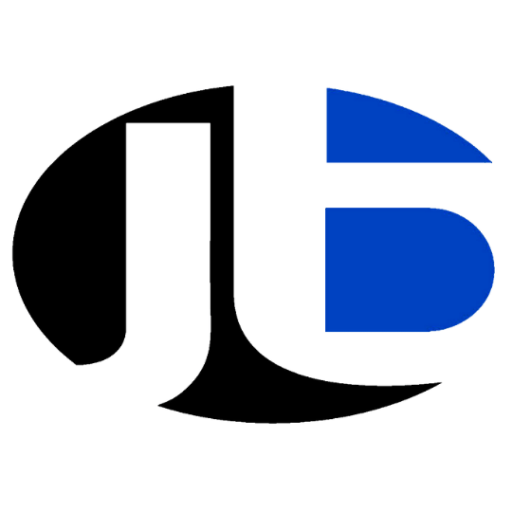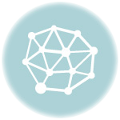How to Create GitHub SSH Key: Creating an SSH key and adding it to your GitHub account is a secure way to authenticate yourself when interacting with GitHub repositories. Here’s a step-by-step guide on how to create a GitHub SSH key:
How to Create a GitHub SSH Key?

- Open a Terminal (Linux/Mac) or Command Prompt (Windows): You’ll need to use the command line to generate your SSH key.
- Check for Existing SSH Keys: Before generating a new SSH key, you may want to check if you already have one. Run the following command to list existing SSH keys:
bash
ls -al ~/.ssh
If you see files like
id_rsaorid_rsa.pub, you already have SSH keys. You can skip the next step and use your existing keys. - Generate a New SSH Key: If you don’t have an SSH key or want to generate a new one, use the following command to generate an SSH key pair:
bash
ssh-keygen -t rsa -b 4096 -C "your_email@example.com"
Replace
"your_email@example.com"with your GitHub-associated email address. You can leave the passphrase empty for convenience, or set one if you prefer additional security.This command will generate a new SSH key pair, typically saved in
~/.ssh/id_rsa(private key) and~/.ssh/id_rsa.pub(public key). - Add the SSH Key to the SSH Agent: The SSH agent is a program that runs in the background to manage SSH keys. To add your SSH key to the SSH agent, run:
bash
eval "$(ssh-agent -s)"
ssh-add ~/.ssh/id_rsa
If you set a passphrase during key generation, you’ll need to enter it now.
- Copy the Public Key: You need to copy the public key (
id_rsa.pub) to your clipboard to add it to your GitHub account. You can do this using thecatcommand:bashcat ~/.ssh/id_rsa.pub
Copy the entire key, including the “ssh-rsa” prefix and your email address.
- Add SSH Key to Your GitHub Account:
- Log in to your GitHub account.
- Click on your profile picture in the top right corner and select “Settings.”
- In the left sidebar, click “SSH and GPG keys.”
- Click on the “New SSH key” button.
- Give your SSH key a title (e.g., “My Laptop”).
- Paste your public key into the “Key” field.
- Click the “Add SSH key” button.
- Test Your SSH Connection: To make sure everything is set up correctly, you can test your SSH connection to GitHub by running:
bash
ssh -T git@github.com
If it’s set up correctly, you’ll see a message like “Hi username! You’ve successfully authenticated…” where “username” is your GitHub username.
That’s it! Your SSH key is now set up and associated with your GitHub account, allowing you to securely interact with GitHub repositories using SSH
What are the Benefits of GITHUB SSH Key?
Using an SSH key with GitHub offers several benefits, especially when compared to other authentication methods like HTTPS. Here are some key advantages:
- Enhanced Security:
- Strong Authentication: SSH keys use asymmetric encryption, making them extremely secure. The private key remains on your local machine, and the public key is stored on GitHub. This means that even if someone gains access to your public key, they can’t log in without the private key.
- Ease of Use:
- No Need for Passwords: With SSH keys, you don’t need to remember or enter your GitHub password every time you interact with a repository. This reduces the risk of password-based attacks like brute force.
- Convenience:
- Automatic Authentication: When you set up your SSH key with an SSH agent, you only need to enter your passphrase once during a session. Afterward, the agent automatically handles authentication for you.
- Improved Productivity:
- Faster Access: SSH-based authentication tends to be faster than HTTPS, especially when cloning repositories or pushing changes. This can lead to improved development efficiency.
- Access Control:
- Fine-Grained Access Control: You can use different SSH keys for different GitHub repositories or even specific actions (e.g., one key for personal repositories and another for work-related projects). This allows for fine-grained access control.
- Multi-Platform Compatibility:
- Cross-Platform: SSH keys work on various platforms, including Linux, macOS, Windows, and more. This makes them a versatile choice for developers using different environments.
- GitHub Integration:
- GitHub Integration: GitHub provides a user-friendly interface for managing SSH keys, making it easy to add, remove, or update keys associated with your account.
- Support for Git Operations:
- Git Operations: SSH keys can be used for various Git operations, such as cloning repositories, pushing changes, and pulling updates. This covers a wide range of development workflows.
- Audit Trail:
- Auditable Actions: When you use SSH keys, GitHub can associate your actions with your account, providing an audit trail of who performed specific actions on your repositories.
- Enterprise Use:
- Suitable for Enterprise: SSH keys are commonly used in enterprise environments where security and access control are paramount. They provide a secure and standardized way for team members to interact with repositories.
In summary, GitHub SSH keys offer improved security, convenience, and efficiency compared to other authentication methods. They are a preferred choice for many developers and organizations when interacting with GitHub repositories
FAQs Related to GitHub SSH Key
Here are 30 frequently asked questions (FAQs) related to GitHub SSH keys, along with their answers:
- What is an SSH key?
- An SSH key is a cryptographic key pair used for secure authentication and communication over SSH (Secure Shell) protocol.
- Why should I use an SSH key with GitHub?
- Using an SSH key with GitHub enhances security and simplifies authentication, making it a more secure and convenient option compared to passwords.
- How do I generate an SSH key for GitHub?
- You can generate an SSH key using the
ssh-keygencommand. Detailed instructions are provided in the previous response.
- You can generate an SSH key using the
- What is the difference between a public key and a private key?
- The public key is shared and stored on GitHub, while the private key remains on your local machine and should be kept secret.
- How do I add my SSH key to GitHub?
- You can add your SSH key to GitHub by copying the public key and adding it to your GitHub account settings. See the previous response for step-by-step instructions.
- Can I use the same SSH key for multiple GitHub accounts or repositories?
- Yes, you can use the same SSH key for multiple GitHub accounts or repositories.
- What happens if I lose my SSH private key?
- If you lose your SSH private key, you should generate a new one and update your GitHub account with the new public key.
- What should I do if my SSH key is compromised?
- If your SSH key is compromised, immediately revoke the key from your GitHub account and generate a new key pair.
- Can I use SSH keys with Git on Windows?
- Yes, you can use SSH keys with Git on Windows. Tools like Git Bash and PuTTY provide SSH key support.
- How do I change my SSH key passphrase?
- You can change your SSH key passphrase using the
ssh-keygen -pcommand.
- You can change your SSH key passphrase using the
- Can I use an SSH key with a passphrase for GitHub?
- Yes, using a passphrase with your SSH key adds an extra layer of security.
- How do I remove an SSH key from my GitHub account?
- To remove an SSH key from your GitHub account, go to your GitHub settings, click on “SSH and GPG keys,” and delete the key.
- Can I use SSH keys for two-factor authentication (2FA) on GitHub?
- Yes, you can use SSH keys alongside 2FA for added security.
- What is an SSH agent, and why should I use it?
- An SSH agent is a program that securely stores and manages SSH keys, eliminating the need to re-enter passphrases frequently.
- How do I add my SSH key to an SSH agent?
- Use the
ssh-addcommand to add your SSH key to an SSH agent.
- Use the
- What is the difference between SSH and HTTPS for Git?
- SSH provides secure authentication without requiring you to enter a password for every interaction, while HTTPS uses usernames and passwords.
- Can I switch from HTTPS to SSH for an existing Git repository?
- Yes, you can switch from HTTPS to SSH by updating the remote repository URL. See GitHub documentation for details.
- Do I need to create a new SSH key for each repository?
- No, you can use the same SSH key for multiple repositories.
- Can I use SSH keys with GitHub Enterprise?
- Yes, you can use SSH keys with GitHub Enterprise.
- How do I troubleshoot SSH key issues with GitHub?
- Common troubleshooting steps include checking key permissions, ensuring the SSH agent is running, and reviewing GitHub error messages.
- Can I use SSH keys with Git hosting platforms other than GitHub?
- Yes, SSH keys can be used with various Git hosting platforms, including GitLab and Bitbucket.
- What is the recommended key length for SSH keys?
- A key length of 2048 bits or higher is recommended for security.
- Can I use an SSH key on a public computer?
- It’s not recommended to use your SSH key on a public computer unless you can ensure the key’s confidentiality and security.
- What is a SSH fingerprint, and how do I verify it?
- An SSH fingerprint is a unique identifier for an SSH key. You can verify it on GitHub to ensure you’re using the correct key.
- Can I use SSH keys for read-only access to public GitHub repositories?
- Yes, you can use SSH keys for read-only access to public repositories, but HTTPS is simpler for such scenarios.
- How do I update my SSH key if I change my computer or re-install my OS?
- Generate a new SSH key pair on your new computer and add the new public key to your GitHub account.
- Can I use the same SSH key for multiple services, not just GitHub?
- Yes, you can use the same SSH key for multiple services that support SSH authentication.
- What is the maximum number of SSH keys I can add to my GitHub account?
- There is no strict maximum, but it’s a good practice to keep the number of keys manageable for security reasons.
- How often should I rotate my SSH keys?
- It’s recommended to rotate SSH keys periodically, especially if you suspect a key may be compromised.
- Can I use SSH keys for Git operations on GitHub Actions?
- Yes, you can use SSH keys for Git operations in GitHub Actions workflows, but be mindful of security best practices.
These FAQs cover a range of topics related to GitHub SSH keys, helping users understand the key concepts and best practices for secure and efficient authentication with GitHub
Thanks
FREE Courses
India’s Top SEO Expert and SEO Coach
Learn Powerful Skills to Create a Greater Future – Join Career Building School