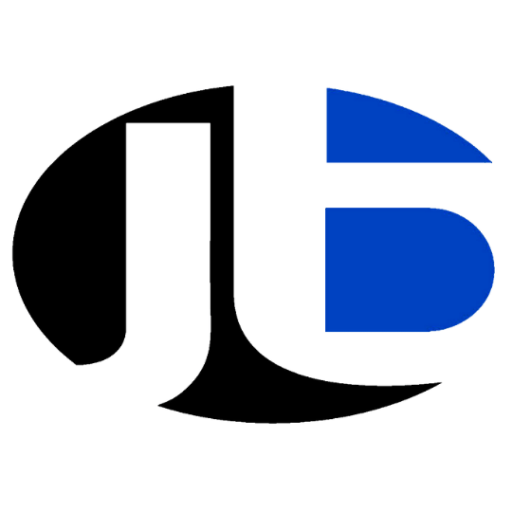Wi-Fi has become essential in our daily lives, providing the internet connectivity we rely on for everything from work and school to entertainment. However, Wi-Fi networks can experience issues such as slow speeds, connectivity drops, and weak signals. These problems can be frustrating, especially when you need a stable connection. In this comprehensive guide, we will walk you through the most common Wi-Fi issues, why they happen, and practical troubleshooting steps to help you boost your internet connection and improve your overall Wi-Fi experience.

1. Slow Wi-Fi Speeds
One of the most common complaints from Wi-Fi users is slow internet speeds. Slow speeds can hinder everything from video streaming to online gaming and even day-to-day browsing. But what causes slow Wi-Fi, and how can you fix it?
Possible Causes:
- Too many devices connected to the network: Multiple devices consuming bandwidth can slow down your connection.
- Router distance: If you’re too far from the router, the signal may weaken, resulting in slower speeds.
- Interference: Electronic devices such as microwaves, cordless phones, or even walls can interfere with your Wi-Fi signal.
- Outdated equipment: Older routers may not support newer Wi-Fi standards, resulting in slower speeds.
How to Fix It:
- Limit device connections: Disconnect any devices you’re not using from the Wi-Fi network.
- Optimize router placement: Place your router in a central location in your home, away from walls or electronic devices that could cause interference.
- Upgrade your router: If you’re using an older router, consider upgrading to one that supports newer Wi-Fi standards like Wi-Fi 5 (802.11ac) or Wi-Fi 6.
- Change Wi-Fi channels: If you live in a crowded area, your router may be competing with others on the same channel. Change the channel to a less congested one.
2. Wi-Fi Connectivity Drops
It’s incredibly frustrating when your internet connection randomly drops. This issue can occur for several reasons, and the key to fixing it is identifying the root cause.
Possible Causes:
- Router issues: The router may be malfunctioning or overheating.
- Interference: As mentioned earlier, devices like microwaves, baby monitors, and even thick walls can block your Wi-Fi signal.
- ISP problems: Your internet service provider may be experiencing issues that cause intermittent disconnections.
- Outdated firmware: If your router’s firmware is out of date, it can cause connection problems.
How to Fix It:
- Restart your router: Unplug your router, wait for 30 seconds, then plug it back in. This can often resolve connectivity issues.
- Update firmware: Log into your router’s settings and check for firmware updates. These updates can fix bugs and improve performance.
- Check for ISP issues: Contact your internet service provider to see if there are any known outages or issues in your area.
- Switch to a different frequency band: If you’re using the 2.4 GHz band, try switching to the 5 GHz band for a more stable connection (if your router supports dual-band Wi-Fi).
3. Weak Wi-Fi Signal
A weak Wi-Fi signal can make it difficult to access the internet, especially in rooms far from the router. This is often caused by router positioning, interference, or distance from the router.
Possible Causes:
- Router placement: If your router is placed in a corner or behind thick walls, it can weaken the signal.
- Interference: Other electronics and networks can interfere with your Wi-Fi signal.
- Too much distance: If you’re too far from the router, the signal strength decreases significantly.
How to Fix It:
- Reposition your router: Move your router to a more central location to ensure better coverage throughout your home.
- Use a Wi-Fi extender: If your home is large or has thick walls, a Wi-Fi extender can boost your signal and provide better coverage in distant rooms.
- Use a mesh Wi-Fi system: If your router doesn’t provide adequate coverage, consider a mesh Wi-Fi system that uses multiple nodes to extend your Wi-Fi network.
4. Router Overload
If your router is handling too many devices at once, it can lead to slower speeds or even complete disconnections. Each device connected to the Wi-Fi network consumes bandwidth, and the more devices you have, the slower your network can become.
Possible Causes:
- Too many devices: Having multiple devices (smartphones, laptops, smart TVs, etc.) connected simultaneously can cause the router to struggle with providing sufficient bandwidth to each device.
- High-bandwidth activities: Activities like gaming, video streaming, or large file downloads can consume more bandwidth than other activities, affecting the performance of the network.
How to Fix It:
- Limit device usage: Disconnect devices you’re not actively using, especially those engaging in high-bandwidth activities.
- Set up a guest network: If you have visitors, create a separate guest network to prevent them from using your main network’s bandwidth.
- Upgrade to a higher-capacity router: If your router can’t handle multiple devices, upgrading to a higher-capacity model may help.
5. Router Configuration Issues
Sometimes, the router’s configuration settings can be the source of Wi-Fi issues. Incorrect settings, such as wrong security protocols or an outdated password, can cause connectivity problems.
Possible Causes:
- Incorrect router settings: Misconfigured security settings or outdated login credentials can cause issues.
- SSID conflicts: If your router has multiple SSID names (Wi-Fi networks), devices may connect to the wrong one.
How to Fix It:
- Reset your router: If you’re unsure about the router’s settings, you can perform a factory reset and configure it from scratch.
- Check for correct security settings: Ensure your router is set to use WPA2 or WPA3 encryption for secure connections.
- Consolidate SSIDs: If you have multiple networks, try consolidating them into one to prevent confusion.
6. Wi-Fi Network Security
Poor security settings can lead to unauthorized devices connecting to your network, which can reduce speed and performance. It’s important to secure your Wi-Fi network with the right password and encryption method.
Possible Causes:
- Weak passwords: Using a simple password can make your Wi-Fi vulnerable to unauthorized access.
- Outdated encryption methods: Older encryption methods, like WEP, are easy to crack, leaving your network open to attacks.
How to Fix It:
- Change your Wi-Fi password: Set a strong password for your network and update it regularly.
- Use WPA2 or WPA3 encryption: Make sure your router is using WPA2 or WPA3 for the best security protection.
Conclusion
Wi-Fi issues are common, but with the right knowledge and troubleshooting steps, you can often fix them yourself without needing a technician. Whether you’re dealing with slow speeds, connectivity drops, weak signals, or router overload, the solutions outlined above can help you boost your internet connection and improve your overall Wi-Fi experience. By taking the time to optimize your router setup, address interference, and secure your network, you can enjoy a faster and more reliable Wi-Fi connection in your home or office.