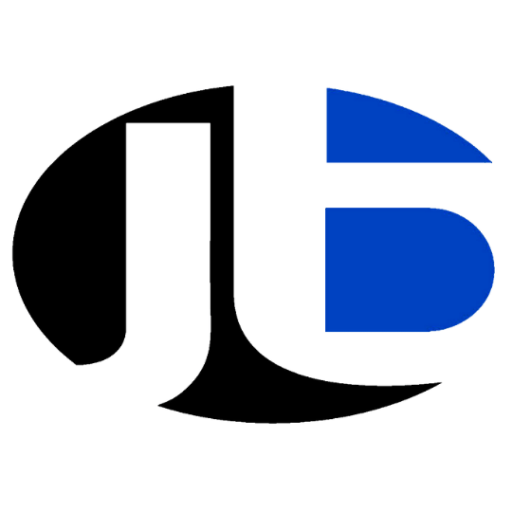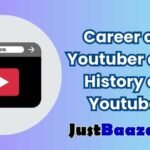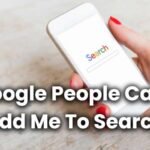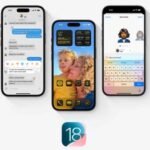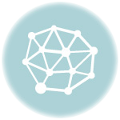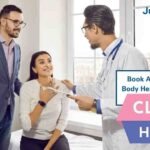Converting a PDF to an Excel file is essential when dealing with tabular data stored in PDFs. This guide will walk you through the process step by step, explaining various methods, use cases, examples, solutions, benefits, and FAQs.
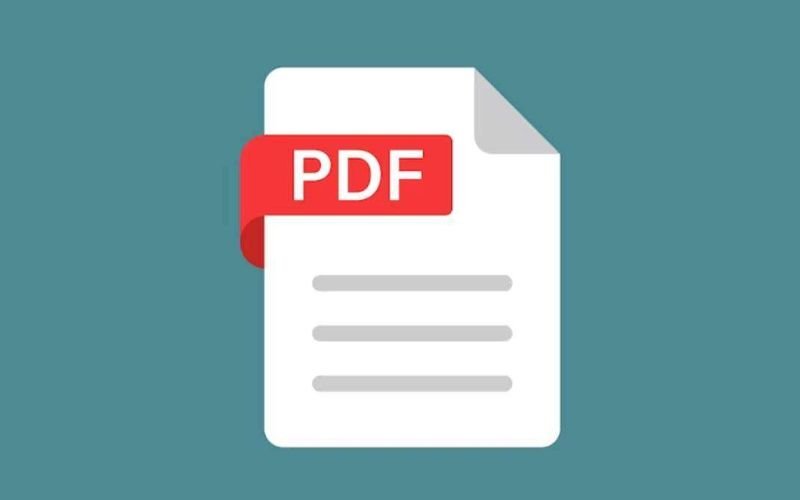
2. Why Convert PDF to Excel? (Use Cases)
- Data Extraction: Extract tabular data from invoices, reports, and financial statements.
- Business Reports: Convert PDF-based reports into Excel for easy data manipulation.
- Accounting & Finance: Extract financial statements, transaction lists, and invoices for further analysis.
- Market Research & Data Analysis: Extract large datasets from reports.
- HR & Payroll: Convert employee salary slips and attendance reports from PDF to Excel.
- E-Commerce & Inventory Management: Process product lists, prices, and stock reports.
3. Methods to Convert PDF to Excel
A. Manual Copy-Paste Method
- Open the PDF file.
- Select the table or data.
- Copy (
Ctrl + C) and paste (Ctrl + V) it into an Excel sheet. - Format the pasted data if necessary.
Pros: Simple and no extra tools required.
Cons: Time-consuming and formatting issues may occur.
B. Using Adobe Acrobat
- Open the PDF in Adobe Acrobat.
- Click on Export PDF.
- Choose Microsoft Excel as the export format.
- Click Export, then save the file.
Pros: Accurate conversion with proper formatting. Cons: Requires Adobe Acrobat Pro (paid).
C. Online PDF to Excel Converters
Some free and paid online tools:
- Smallpdf (smallpdf.com)
- ILovePDF (ilovepdf.com)
- PDF to Excel Converter (pdftoexcel.com)
Steps:
- Upload the PDF file.
- Click Convert to Excel.
- Download the Excel file.
Pros: Free and fast. Cons: Privacy concerns and limited file sizes.
D. Using Microsoft Power Automate
- Set up an automated flow.
- Add the PDF file as input.
- Use AI-based PDF extraction.
- Export the data into Excel.
Pros: Useful for automating bulk conversion. Cons: Requires setup and technical knowledge.
E. Using Python (For Advanced Users)
You can use Python with pdfplumber or tabula for PDF-to-Excel conversion:
import pandas as pd
import pdfplumber
with pdfplumber.open("sample.pdf") as pdf:
table = pdf.pages[0].extract_table()
df = pd.DataFrame(table[1:], columns=table[0])
df.to_excel("output.xlsx", index=False)Pros: Best for bulk and automated conversions. Cons: Requires programming knowledge.
4. Best Solutions Based on Use Case
| Use Case | Best Method |
|---|---|
| Single table conversion | Copy-Paste |
| High-accuracy conversion | Adobe Acrobat |
| Free online conversion | Smallpdf / ILovePDF |
| Bulk conversion | Power Automate / Python |
5. Benefits of Converting PDF to Excel
✅ Easy Data Manipulation – Edit, sort, and analyze data conveniently.
✅ Saves Time – Avoids manual data entry.
✅ Improves Accuracy – Reduces human errors in data extraction.
✅ Enables Bulk Processing – Automate workflows using advanced tools.
✅ Enhances Productivity – Speeds up financial and business data analysis.
6. Frequently Asked Questions (FAQs)
Q1: Can I convert a scanned PDF to Excel?
Yes, but you need OCR (Optical Character Recognition) tools like Adobe Acrobat Pro, Smallpdf, or online OCR converters.
Q2: Are online converters safe?
Use reputable sites, avoid uploading sensitive data, and check privacy policies.
Q3: Why does my converted Excel file have formatting issues?
PDF files store data as images or text layers, which may not align perfectly in Excel. Manual formatting or OCR tools can help.
Q4: How do I automate bulk PDF to Excel conversion?
Use Power Automate, Python scripts, or batch processing tools to handle multiple PDFs at once.
Q5: Is there a free offline tool for conversion?
Yes, Tabula (for text-based PDFs) and LibreOffice can help extract tables from PDFs.
7. Conclusion
Converting PDF to Excel is essential for data analysis and business operations. Depending on your needs, you can choose manual, software-based, online, or automated methods. Each approach has pros and cons, so selecting the right tool ensures accuracy, efficiency, and security.
For businesses handling large amounts of data, automation tools like Python scripts and Power Automate offer the best solution.
Need Help with Automation?
Contact Guruji Sunil Chaudhary, Top Digital Marketing Expert and Founder of JustBaazaar, for Digital Marketing Consultancy and Services. 🚀