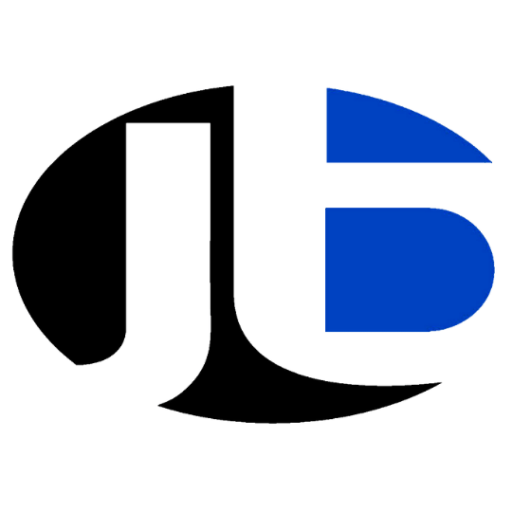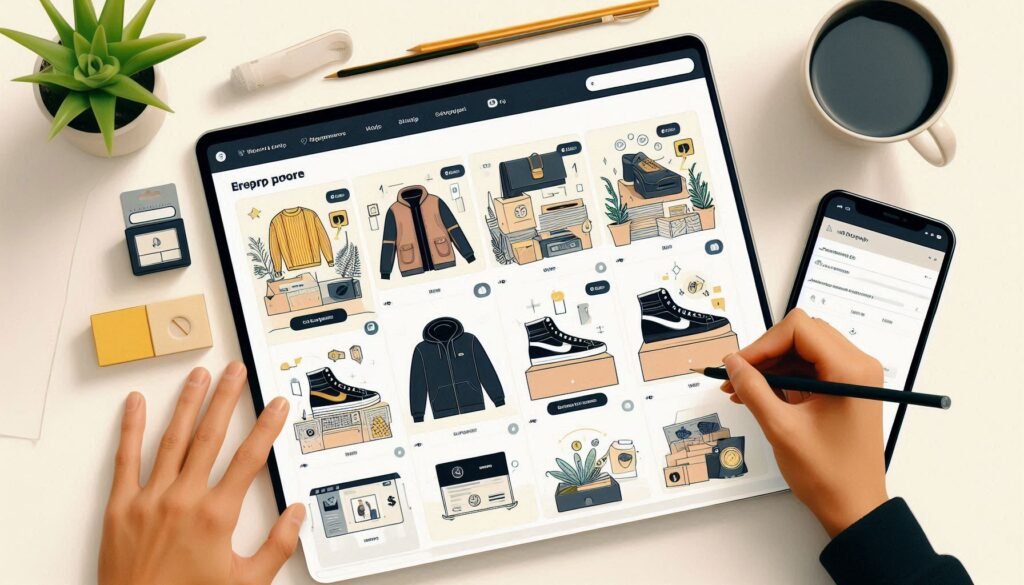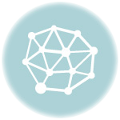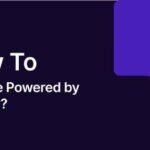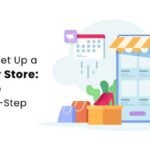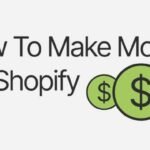Creating a Shopify website is an exciting journey that allows you to establish an online presence for your business. Shopify offers a user-friendly platform that simplifies the e-commerce setup process. In this guide, we will walk you through each step required to make your Shopify website.
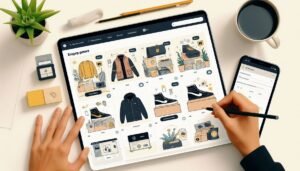
Table of Contents
- Sign Up for Shopify
- Select Your Store Name
- Choose a Shopify Plan
- Set Up Your Shopify Store
- 4.1. Pick a Theme
- 4.2. Customize Your Theme
- Add Products to Your Store
- Configure Payment Options
- Set Up Shipping Details
- Connect Your Domain
- Launch Your Shopify Store
- FAQs
- Conclusion
- Call to Action
1. Sign Up for Shopify
- Visit Shopify’s Website: Head to Shopify.com.
- Start Free Trial: Click on “Start Free Trial” and fill out the required fields: email, password, and store name.
- Complete Your Profile: Provide information about your business and contact details.
2. Select Your Store Name
- Choose a Catchy Name: Your store name should reflect your brand and be easy to remember.
- Check for Availability: Make sure the name is not already in use and can be registered as a domain.
3. Choose a Shopify Plan
Shopify offers different pricing plans to accommodate various business needs:
| Plan | Monthly Cost | Key Features |
|---|---|---|
| Basic Shopify | $39 | Essential tools for new businesses. |
| Shopify | $105 | Advanced reporting and gift card features. |
| Advanced Shopify | $399 | Third-party calculated shipping and advanced reports. |
| Shopify Plus | Custom Pricing | Solutions for high-volume businesses. |
- Select Your Plan: Start with the free trial and choose a plan that fits your business model.
4. Set Up Your Shopify Store
4.1. Pick a Theme
- Go to “Online Store” > “Themes”: Navigate to the themes section in your Shopify admin.
- Browse the Theme Store: Look for free and premium themes that align with your brand’s style.
- Install Your Chosen Theme: Click on “Add theme” to apply the theme to your store.
4.2. Customize Your Theme
- Click on “Customize”: Access the theme editor to modify your store’s design.
- Personalize Settings: Change colors, fonts, and layout to reflect your brand identity.
- Preview Your Store: Use the preview feature to see how your store looks before publishing.
5. Add Products to Your Store
- Go to “Products” > “Add Product”: This will take you to the product entry page.
- Input Product Information:
- Title: Name of the product.
- Description: Include a detailed description with features and benefits.
- Images: Upload clear, high-resolution images.
- Pricing: Set your product price and compare at price if necessary.
- Inventory: Manage stock levels and set SKUs.
- Save Your Product: Click “Save” to list the product in your store.
6. Configure Payment Options
- Go to “Settings” > “Payments”: Select your preferred payment methods.
- Choose Payment Providers: Options include Shopify Payments, PayPal, and third-party gateways.
- Complete Setup: Follow the prompts to configure your payment options.
7. Set Up Shipping Details
- Go to “Settings” > “Shipping and Delivery”: Define your shipping options.
- Create Shipping Zones: Specify the regions you will ship to.
- Set Shipping Rates: Choose between flat rates, calculated rates, or offer free shipping.
8. Connect Your Domain
- Go to “Online Store” > “Domains”: You can either buy a new domain or connect an existing one.
- Purchase Your Domain: If you’re buying a new one, follow the steps to secure it.
- Link Existing Domain: Follow the instructions to link your existing domain to Shopify.
9. Launch Your Shopify Store
- Check Your Settings: Review all configurations, including payments, shipping, and taxes.
- Remove Password Protection: Go to “Online Store” > “Preferences” and disable the password protection.
- Go Live: Click “Launch Website” to make your store accessible to customers.
10. FAQs
Q1: Can I build a Shopify website without coding knowledge?
A1: Yes, Shopify is designed for users without technical skills, allowing for easy setup.
Q2: What are the costs involved in running a Shopify store?
A2: Costs include monthly subscription fees, transaction fees, and additional app costs if required.
Q3: How can I sell products on social media?
A3: Shopify allows integration with platforms like Facebook and Instagram for seamless selling.
Q4: Is customer support available?
A4: Yes, Shopify provides 24/7 customer support through various channels.
11. Conclusion
Making a Shopify website is an accessible process that empowers you to launch your e-commerce venture. With the right tools and features at your fingertips, you can create a stunning online store tailored to your brand. From selecting a theme to launching your site, each step brings you closer to your e-commerce goals.
12. Call to Action
Ready to make your Shopify website? WhatsApp Guruji Sunil Chaudhary at +91 9759999231 for personalized assistance and expert tips on maximizing your online store’s potential!