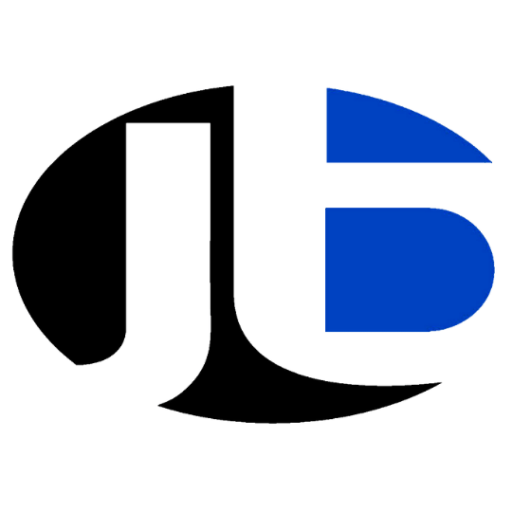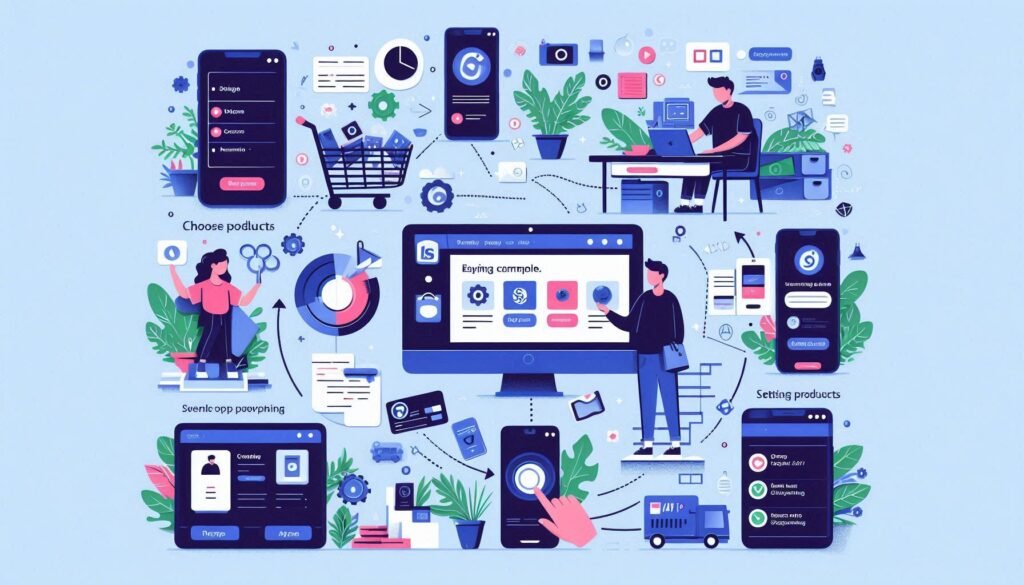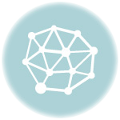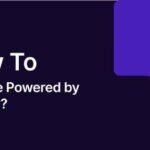How to Create a Shopify Website
Creating a Shopify website is a straightforward process that allows anyone to set up an online store quickly. Whether you’re a seasoned entrepreneur or a newbie, Shopify provides an intuitive platform for building your e-commerce site. Here’s how to do it in simple steps.

Table of Contents
- Sign Up for Shopify
- Choose Your Store Name
- Select a Shopify Plan
- Set Up Your Shopify Store
- 4.1. Choose a Theme
- 4.2. Customize Your Theme
- Add Products to Your Store
- Set Up Payment Gateways
- Configure Shipping Settings
- Set Up Domain
- Launch Your Shopify Store
- FAQs
- Conclusion
- Call to Action
1. Sign Up for Shopify
- Visit Shopify’s Website: Go to Shopify.com.
- Click on “Start Free Trial”: Enter your email address, password, and store name.
- Fill in Your Details: Provide your business details, including your name, address, and contact information.
2. Choose Your Store Name
- Pick a Unique Name: Your store name is vital for branding. Choose something memorable and relevant to your products.
- Check Availability: Ensure that the name isn’t already in use or trademarked by another business.
3. Select a Shopify Plan
Shopify offers several pricing plans to fit different business needs:
| Plan | Monthly Cost | Features |
|---|---|---|
| Basic Shopify | $39 | Essential features for new businesses. |
| Shopify | $105 | More advanced reporting and gift cards. |
| Advanced Shopify | $399 | Advanced reporting and third-party calculated shipping. |
| Shopify Plus | Custom Pricing | Enterprise-level solutions for large businesses. |
- Choose a Plan: Select a plan that meets your needs. You can start with a free trial to explore the features.
4. Set Up Your Shopify Store
4.1. Choose a Theme
- Go to “Online Store” > “Themes”: Navigate to the theme section in your Shopify admin.
- Explore the Theme Store: Browse free and paid themes. Choose one that suits your brand.
- Install Your Theme: Click on “Add theme” to install the selected theme.
4.2. Customize Your Theme
- Click on “Customize”: This opens the theme editor where you can modify your store’s appearance.
- Adjust Settings: Customize your header, footer, colors, fonts, and layout.
- Preview Your Changes: Use the preview option to see how your store looks.
5. Add Products to Your Store
- Go to “Products” > “Add Product”: This opens a product page where you can enter details.
- Enter Product Information:
- Title: Name of the product.
- Description: A detailed description that highlights features and benefits.
- Images: Upload high-quality images of the product.
- Pricing: Set the price and compare at price if applicable.
- Inventory: Track stock levels and set SKUs.
- Save Your Product: Click “Save” to add it to your store.
6. Set Up Payment Gateways
- Go to “Settings” > “Payments”: Choose your preferred payment methods.
- Select Payment Providers: Options include Shopify Payments, PayPal, and third-party gateways.
- Enter Required Information: Follow prompts to set up accounts with chosen providers.
7. Configure Shipping Settings
- Go to “Settings” > “Shipping and Delivery”: Set up shipping zones and rates.
- Add Shipping Zones: Specify regions where you will ship your products.
- Set Shipping Rates: Choose flat rates, calculated rates, or free shipping.
8. Set Up Domain
- Go to “Online Store” > “Domains”: You can buy a new domain or connect an existing one.
- Choose Your Domain: If purchasing, follow prompts to secure your domain.
- Connect Existing Domain: Follow the instructions to point your existing domain to Shopify.
9. Launch Your Shopify Store
- Review Settings: Ensure all settings (payments, shipping, taxes) are configured.
- Remove Password Protection: Go to “Online Store” > “Preferences” and remove the password.
- Go Live: Click “Launch Website” to make your store accessible to the public.
10. FAQs
Q1: Do I need technical skills to create a Shopify website?
A1: No, Shopify is designed to be user-friendly, making it accessible for everyone.
Q2: How much does Shopify cost?
A2: Plans start at $39 per month, with options for different business needs.
Q3: Can I sell on social media using Shopify?
A3: Yes, Shopify allows integration with platforms like Facebook and Instagram for selling directly.
Q4: What if I need help?
A4: Shopify offers 24/7 customer support, as well as extensive documentation and community forums.
11. Conclusion
Creating a Shopify website is a straightforward process that can help you establish a successful online store. With user-friendly tools, customizable features, and robust support, Shopify empowers you to turn your business dreams into reality.
Whether you’re launching a small business or scaling an existing one, Shopify provides the resources to help you thrive in the e-commerce space.
12. Call to Action
Ready to build your online store with Shopify? WhatsApp Guruji Sunil Chaudhary at +91 9759999231 for expert guidance and tips on maximizing your e-commerce success!