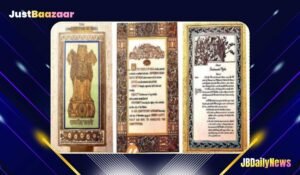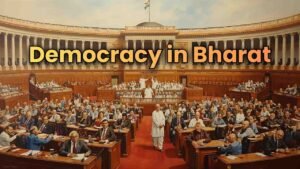FAQs
1. What is an Aadhaar card?
Answer: Aadhaar is a 12-digit unique identification number issued by the Unique Identification Authority of India (UIDAI) to residents of India, based on their biometric and demographic data.
2. How can I download my Aadhaar card online?
Answer: You can download your Aadhaar card by visiting the official UIDAI website, entering your Aadhaar number, Enrollment ID, or Virtual ID, and verifying with an OTP sent to your registered mobile number.
3. What is an Enrollment ID (EID)?
Answer: The Enrollment ID is a 28-digit number that you receive when you enroll for Aadhaar. It consists of a 14-digit enrollment number and a 14-digit timestamp.
4. What is a Virtual ID (VID)?
Answer: A Virtual ID (VID) is a temporary, 16-digit number that can be used in place of your Aadhaar number for authentication and e-KYC services. It is revocable and provides added security.
5. Is there any fee for downloading the Aadhaar card online?
Answer: No, downloading your Aadhaar card online from the UIDAI website is completely free of charge.
6. What is the password to open the downloaded Aadhaar PDF?
Answer: The password to open the Aadhaar PDF is an 8-character code consisting of the first four letters of your name in CAPITAL letters followed by your year of birth. For example, if your name is POOJA and your birth year is 1995, the password will be POOJ1995.
7. Can I download my Aadhaar card if my mobile number is not registered?
Answer: No, you need a registered mobile number to receive the OTP for verification during the download process. If your number is not registered, you must update it at the nearest Aadhaar Enrollment Center.
8. Can I download Aadhaar without an OTP?
Answer: No, OTP verification is mandatory for downloading Aadhaar. This is to ensure the security and privacy of your Aadhaar data.
9. What should I do if I don’t remember my Aadhaar number?
Answer: If you don’t remember your Aadhaar number, you can retrieve it using the ‘Retrieve Lost UID/EID’ option on the UIDAI website. You will need to enter your name, registered mobile number, or email ID.
10. Is the downloaded Aadhaar card valid?
Answer: Yes, the e-Aadhaar downloaded from the UIDAI website is a valid document and is treated as equivalent to the physical Aadhaar card for all purposes.
11. What should I do if the Aadhaar PDF download fails?
Answer: If the download fails, check your internet connection and try again. If the problem persists, clear your browser cache, use a different browser, or try downloading it later.
12. Can I download Aadhaar on a mobile device?
Answer: Yes, you can download your Aadhaar on a mobile device using a web browser or the mAadhaar app, following the same steps as on a desktop.
13. How many times can I download my Aadhaar card?
Answer: There is no limit to the number of times you can download your Aadhaar card from the UIDAI website.
14. What if I enter the wrong details while downloading Aadhaar?
Answer: If you enter incorrect details, you will receive an error message. Ensure that you enter the correct Aadhaar number, EID, or VID, along with the registered mobile number.
15. Can I print the downloaded Aadhaar card?
Answer: Yes, once you download the Aadhaar card PDF, you can print it. It is a legally valid document in both digital and printed form.
16. Is my Aadhaar data secure during the download process?
Answer: Yes, the UIDAI website uses encryption and other security measures to protect your data during the download process.
17. What is the difference between e-Aadhaar and the physical Aadhaar card?
Answer: e-Aadhaar is the digital version of your Aadhaar card, while the physical Aadhaar card is the printed version. Both are equally valid and serve the same purpose.
18. Can I download Aadhaar for my family members?
Answer: Yes, you can download Aadhaar for your family members if you have their Aadhaar number, EID, or VID and access to their registered mobile number for OTP verification.
19. What should I do if my Aadhaar card details are incorrect?
Answer: If there are errors in your Aadhaar details, you need to visit the nearest Aadhaar Enrollment/Update Center to correct them. You can also update some details online through the UIDAI website.
20. How can I update my mobile number in Aadhaar?
Answer: To update your mobile number in Aadhaar, you must visit an Aadhaar Enrollment/Update Center with your Aadhaar card and provide the new mobile number. The update process will usually take a few days.